ncdns
ncdns is software for accessing .bit domain names. If you want to access .bit domain names, ncdns is what you want to install. ncdns works with most Internet applications (not just web browsers), and uses caching for extra speed (particularly helpful when used with Electrum-NMC). (Technically speaking, ncdns is a Namecoin to DNS bridge. It allows software that speaks the DNS protocol to use Namecoin.)
Installation
You can download ncdns at the Downloads page.
Windows
An installer wizard is available. The ncdns Windows installer will offer to automatically install a Namecoin name lookup client (Namecoin Core, ConsensusJ-Namecoin, or Electrum-NMC) and Dnssec-Trigger:
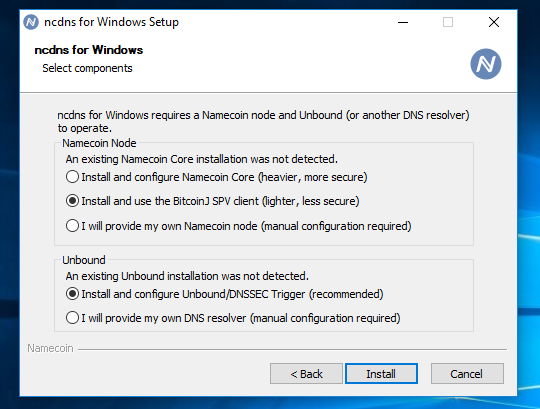
If you’re missing a dependency for ConsensusJ-Namecoin, you’ll see a notice like this:
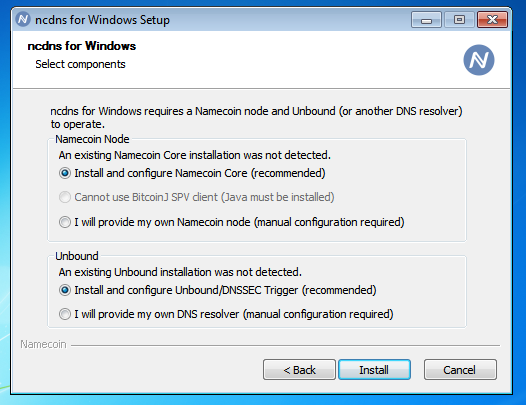
Or like this:
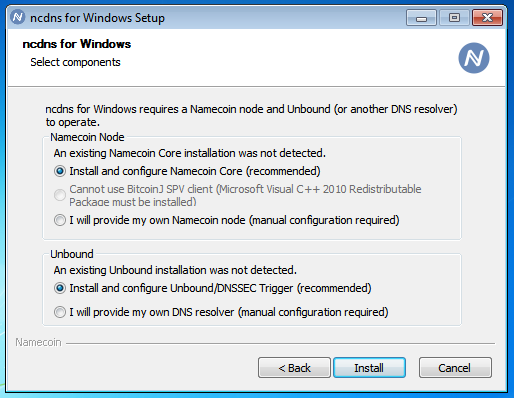
To enable installing ConsensusJ-Namecoin, exit the installer wizard, install the relevant dependency, and re-run the installer wizard.
The ncdns installer wizard also sets up TLS certificate validation for .bit domain names. This will work for any application that uses the Windows certificate verifier. As examples, Chromium and Edge use the Windows certificate verifier, and will therefore work fine for Namecoin TLS out of the box.
The ncdns installer wizard also configures Namecoin resolution in Tor Browser, if Tor Browser is installed.
Other OS’s
ncdns plain binaries (without install scripts) are available for most major operating systems. These require installing a Namecoin name lookup client and a DNS resolver (e.g. Dnssec-Trigger) separately, and manually configuring ncdns to integrate with them (see instructions below). ncdns plain binaries are only recommended for advanced users at this time.
TLS instructions for ncdns on GNU/Linux are at the TLS Client Compatibility page.
Supplying your own Namecoin node
The ncdns Windows installer will offer to install Namecoin Core, ConsensusJ-Namecoin, or Electrum-NMC, and configure ncdns to use it. However, there are several reasons why you might want to supply your own Namecoin node:
- You’re not using Windows.
- You want to use a custom Namecoin node implementation.
- You want to run a Namecoin node on a different machine than ncdns.
- You want to handle updating your Namecoin node separately from updating ncdns.
If you want to supply your own Namecoin node, you can follow these steps:
- Make sure that your Namecoin node has the RPC server enabled.
- Open
ncdns.conf. On Windows, it’s in theetc/subdirectory of where you installed ncdns. - Look for the
namecoind accesssection. - If your Namecoin node isn’t listening on
127.0.0.1, or if it’s listening on a non-default port, uncomment thenamecoinrpcaddressline and fill in the IP and port. - If your Namecoin node uses cookie authentication, fill in the path to the cookie file in the
namecoinrpccookiepathline. Make sure that the ncdns user has filesystem permissions to read the cookie file. (Be careful not to grant the ncdns user filesystem permissions that it doesn’t need. For example, don’t grant ncdns the ability to read your wallet.) - If your Namecoin node doesn’t use cookie authentication, comment out the
namecoinrpccookiepathline, uncomment thenamecoinrpcusernameandnamecoinrpcpasswordlines, and fill in your Namecoin node’s RPC username and password. - Restart ncdns. On Windows, you can do this by going to
Control Panel->Administrative Tools->Services, right-clickncdns, and clickRestart.